Microsoft doesn’t let you do this because their shitty Chromium-based browser is a “vital component of the operating system”, but with some brute force, Edge will be no more. And it actually works – this ain’t clickbait!
Foreword
Important Notice: Make a backup of your data before following this guide. Make sure you have an alternate browser installed, be it Firefox/Waterfox, Opera GX or Brave. You are about to rip Edge out of the Windows internals, and things may seriously break. If you want to live dangerously, continue. Otherwise, don’t continue.
I’m sick and tired of the failed solutions out there on the internet that are just copy paste content from one site to another. After doing some extensive research, I’ve come across the guide from WOSHub which shows how to remove Microsoft Edge from Windows 10. The guide is a bit technical and requires you to grab some files from an older version of Windows 10.
However, since I’m a nice person, I’ve already gone ahead and uploaded the Microsoft Edge Setup from a retail ISO of Windows 10 version 21H1 which allows us to uninstall the crap from our system. So grab that and let’s get started.
Do note that the executable inside the archive is clean. It is what ships on the Windows 21H1 disk image, and should be clean. Run it through VirusTotal if you’re paranoid, but I wouldn’t upload it if it wasn’t.
Bring out the jackhammer
Start off by extracting the archive form the link above to a folder on your computer’s storage. For simplicity’s sake, let’s say C:\Temp. Once extracted into C:\Temp, you should have a file in that folder which looks like this: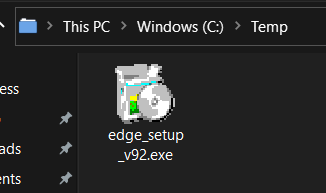 If you have this, then continue. If not, you didn’t extract it correctly and you need to retry the process again. Ask for help if needed.
If you have this, then continue. If not, you didn’t extract it correctly and you need to retry the process again. Ask for help if needed.
Next, we need to bring out the big guns. We’ll need to fire up either Command Prompt, PowerShell or Windows Terminal as administrator. The easiest way to do this in Windows is to bring up the Start Menu, enter “cmd” and when you get a result that says either “cmd.exe” or “Command Prompt”, run that as administrator.
Demolition
You’ll get a prompt like the following:  We need to change directory to the extracted file, so let’s do so by entering in the following, then pressing ENTER on the keyboard. Mac keyboards will have RETURN on their keyboard instead.
We need to change directory to the extracted file, so let’s do so by entering in the following, then pressing ENTER on the keyboard. Mac keyboards will have RETURN on their keyboard instead.
cd /d C:\Temp
This will bring us back to the command line inside the folder where we can do our work like this:
 Finally, it’s time to bring out the jackhammer and purge Edge off our machine. Run the following (copying and then right-clicking the command prompt and choosing paste is probably the easiest option):
Finally, it’s time to bring out the jackhammer and purge Edge off our machine. Run the following (copying and then right-clicking the command prompt and choosing paste is probably the easiest option):
edge_setup_v92.exe --uninstall --system-level --verbose-logging --force-uninstall
If prompted to confirm the removal of Microsoft Edge, accept and it will get flushed down the shitter. Up yours, Microsoft!
Once complete, reboot your computer. A no-icon Microsoft Edge entry in the Start Menu may be present. Don’t be alarmed as that’s just some remains of the crap that once was installed.
Also notice that the “Web Settings – Restore Recommended” button is gone from the Settings application on Windows 10.
Note to Windows 11 users: The system may become somewhat unstable now that Microsoft Edge is gone. You were warned!
Wait a sec… what about the Webview2 runtime?
I do not recommend removing the Microsoft Edge WebView2 runtime.
Why? WebView2 acts as a embedded version of Edge used to display content in some applications.
For example, Python applications might use it without having to install Chromium or CEF support libraries to display website content. WebView2 is not a complete browser, it is merely a runtime to display website content.
You can remove it with the following command, but I do not recommend it. You may break innocent programs.
edge_setup_v92.exe --uninstall --msedgewebview --system-level --verbose-logging --force-uninstall
Once complete, reboot your computer.
Will Microsoft Edge reinstall itself?
There is a high possibility that Microsoft Edge may return during Windows updates or if other Microsoft software invokes the Edge installer. You’ll have to rinse and repeat this tutorial every time it returns.
Unfortunately, there’s not much you can do as some registry hacks may or may not work to keep Edge at bay. Microsoft loves to cram their shitty browser down our throat.
The registry hack simply making a DWORD (32-bit) Value called DoNotUpdateToEdgeWithChromium with the value of 1 inside the HKEY_LOCAL_MACHINE\Software\Microsoft\EdgeUpdate key.
You may need to create the “EdgeUpdate” sub-folder under the Microsoft parent folder key. Successful implementation of this hack is shown as follows: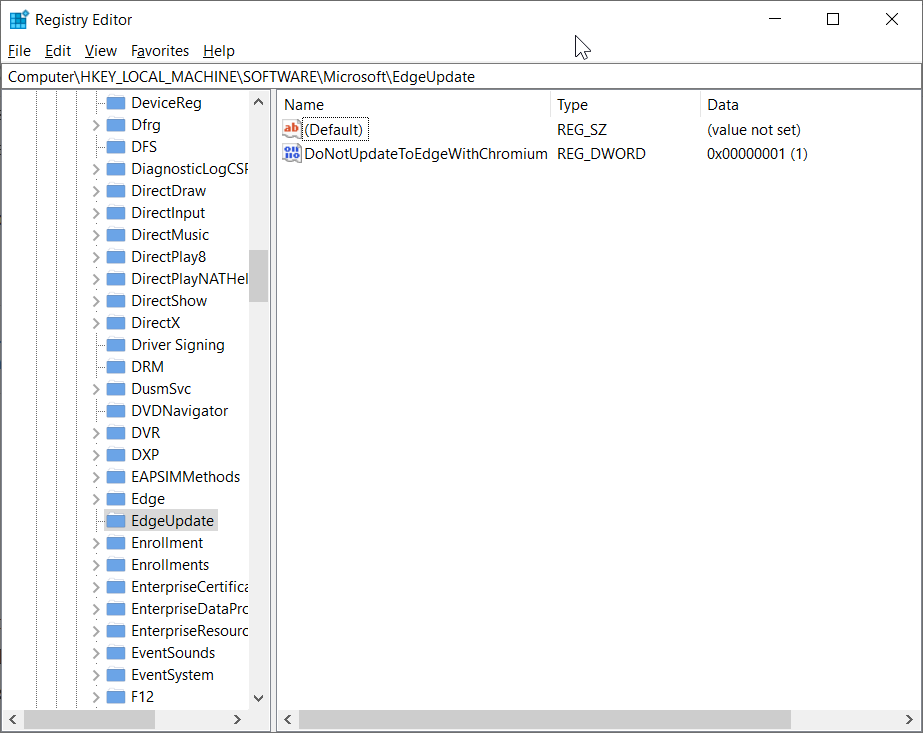 This should, in theory, stop Windows Update from trying to update Microsoft Edge and reinstalling the Browser.
This should, in theory, stop Windows Update from trying to update Microsoft Edge and reinstalling the Browser.
That’s it!
Were you expecting more? Sorry to disappoint. I hope this helped remove Microsoft Edge off your Windows machine so you can enjoy a better Windows experience without Microsoft cramming their browser down your throat.
If this tutorial helped you, share it with your friends and if you feel so inclined, drop me a coffee at Ko-Fi or Buy Me A Coffee.
Stay safe and until next time, Coburn out.